Task
How to easily create Search SOAP Service Connections in SharePoint 2010 Designer including a working query without getting all kinds of errors.
Solution
- Install FAST Search for SharePoint MOSS 2010 Query Tool (let’s just call it Query Tool)
- Install Fiddler 2
- Run the Query Tool and connect to your SharePoint by filling in site details and credentials and hit Get Metadata
- If you’re not using FAST, you need to select SharePoint from the Results provider
- Select the query scope and managed properties you wish to receive in search results
- Start Fiddler
- In Query Tool, click Generate Query
- Back in Fiddler, on left side, select the search.asmx row, then on right side select Inspectors and TextView
- Copy all text from TextView that is inside <queryXml> node
- Paste text in your favorite text editor and remove line breaks
- Paste the one liner into queryXml parameter value of your SOAP Data Connection in SharePoint Designer
- All set! Use your new working data source as you wish.




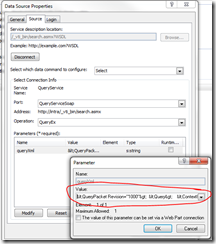
No comments:
Post a Comment